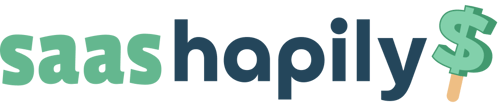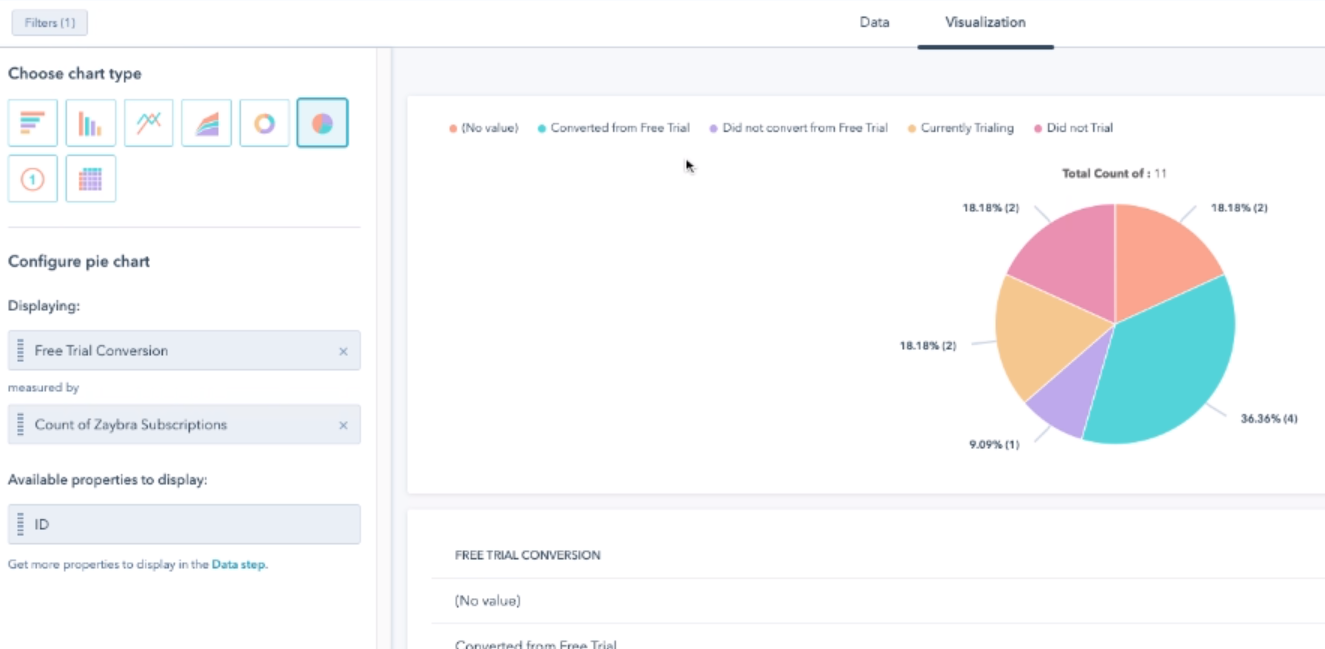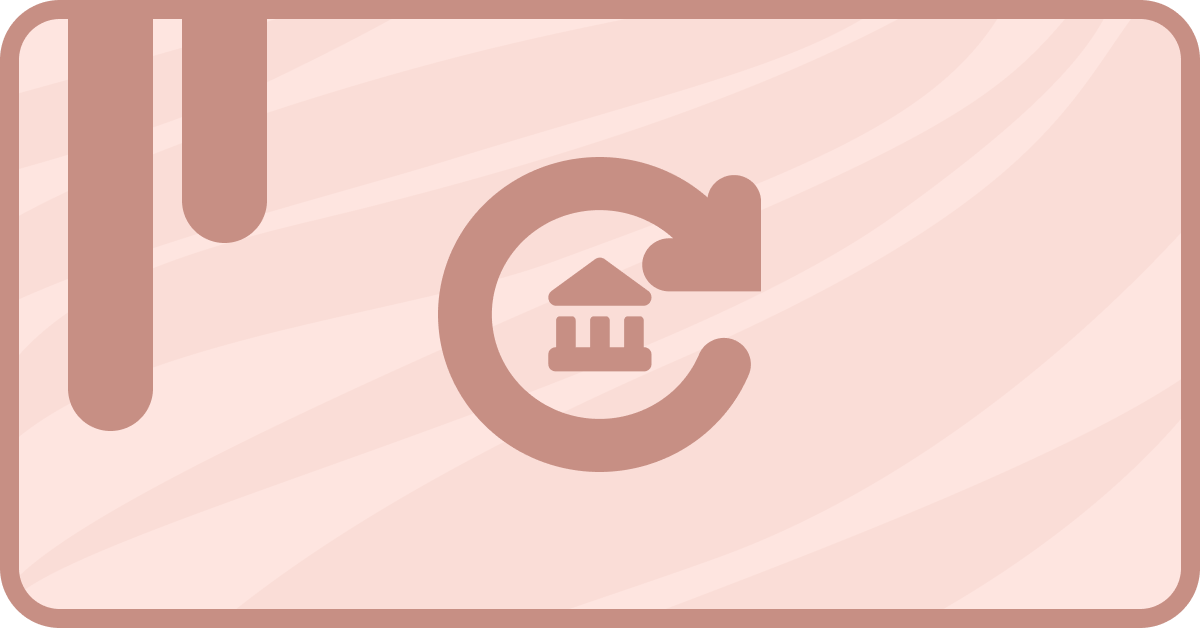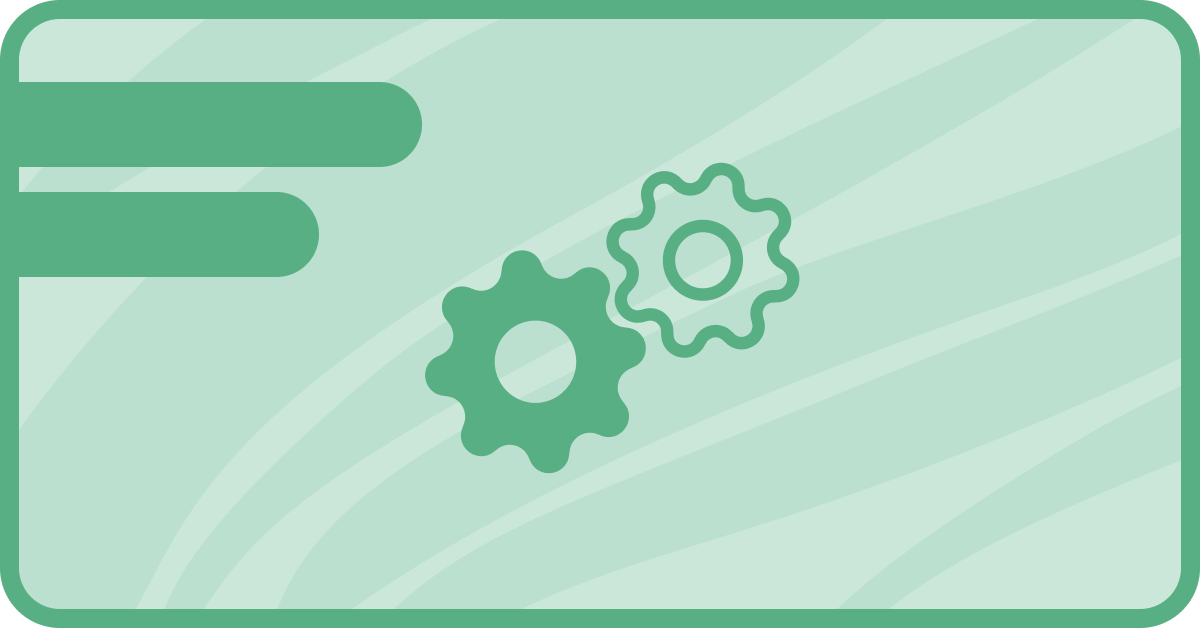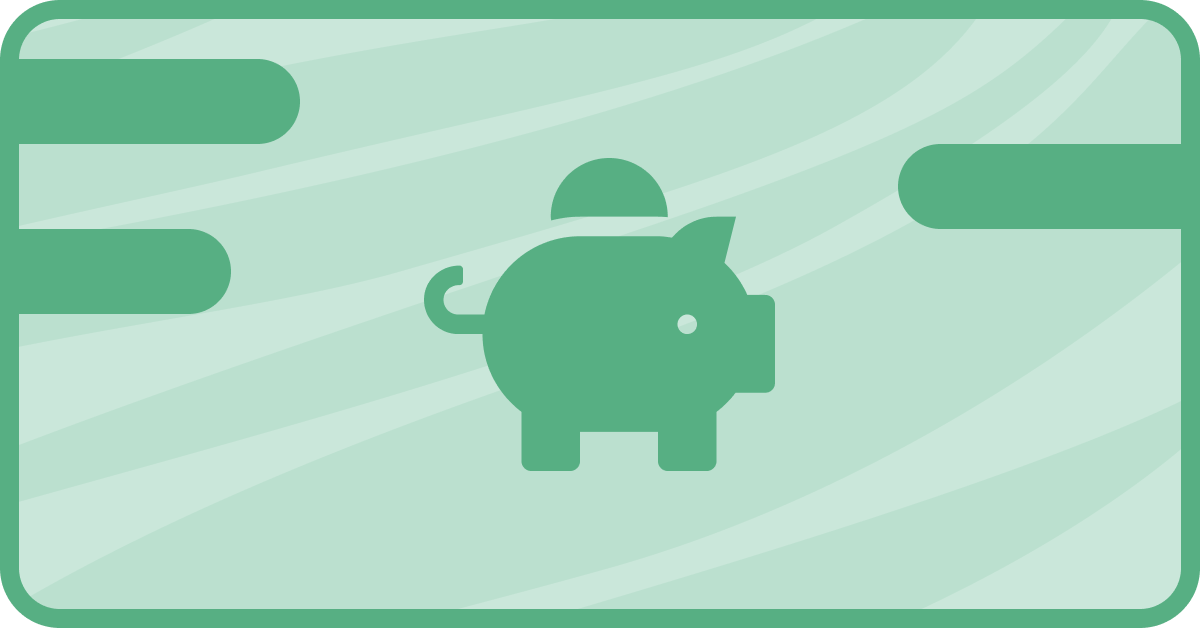Free trials are a common way to attract new clients, but can be difficult to track and report on. Zaybra's subscription properties and workflow triggers make it easy to set up a stellar free trial conversion report so your team knows how well your offers work.
Getting started with free trial conversion reporting
To begin, Navigate to your Property settings in HubSpot.
Here you will Create a new “Zaybra Subscription” Property and Label it with a name. (In this Example we used “Free Trial Conversion”)
Choose the Field Type as “Dropdown Select”.
Set up the Field Label options as the following:
- Converted from Free Trial
- Did not convert from Free Trial
- Currently Trialing
- Did Not Trial
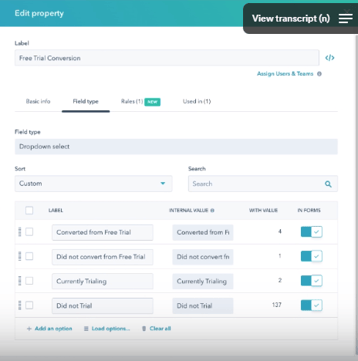
Next step: workflows
After you have set up your Field labels, Navigate to your Workflows in HubSpot.
Here we will create a new Zaybra Subscription Workflow. Choose a Custom Object Workflow option and create it with the Zaybra Subscription as the enrollment trigger.
Note: If you don't have Custom Objects and your Zaybra Subscriptions populate as Deals instead, you can create a Deal based Workflow here.
Within the Enrollment Triggers options, set up the Subscription Status to equal “trialing”, “active”, “canceled”.
Select “and” to add another trigger. The second enrollment trigger will be Subscription Status has been updated in the last 1 Day.
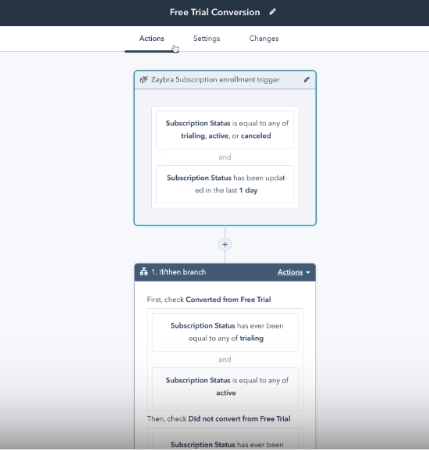
Next, Add an If/then branch. The Filters for this branch will be the following:
First, check Converted from Free Trial:
By: Subscription Status has ever been equal to any of trialing,
and Subscription Status equal to any of active.
Then, check Did not convert from Free Trial:
By: Subscription Status has ever been equal to trialing,
And Subscription Status has never been equal to any of active,
And Subscription Status is equal to any of canceled.
Then, check Currently Trialing:
By: Subscription Status is equal to any of trialing.
Then, check Did Not Trial
By: Subscription Status has never been equal to any of trialing.
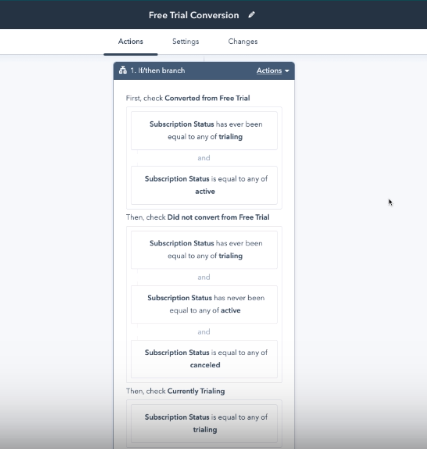
Under each of these branches, choose to Set a property value action.
Branch 1: Converted from Free Trial
Set Property Values here to the following dropdown options:
Target Object: “Zaybra Subscription property”
Property to Set: “Free Trial Conversion”
Free Trial Conversion: “Converted from Free Trial”
Branch 2: Did not convert from Free Trial
Set Property Values here to the following dropdown options:
Target Object: “Zaybra Subscription property”
Property to Set: “Free Trial Conversion”
Free Trial Conversion: “Did not convert from Free Trial”
Branch 3: Currently Trialing
Set Property Values here to the following dropdown options:
Target Object: “Zaybra Subscription property”
Property to Set: “Free Trial Conversion”
Free Trial Conversion: “Currently Trialing”
Branch 4: Did Not Trial
Set Property Values here to the following dropdown options:
Target Object: “Zaybra Subscription property”
Property to Set: “Free Trial Conversion”
Free Trial Conversion: “Did not Trial”
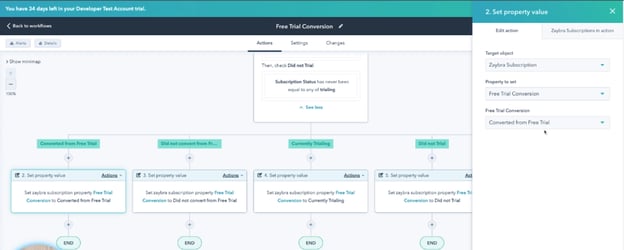
Click Save button at the bottom.
Build the report
Navigate to the Report builder in HubSpot. Choose a Single Object report option.
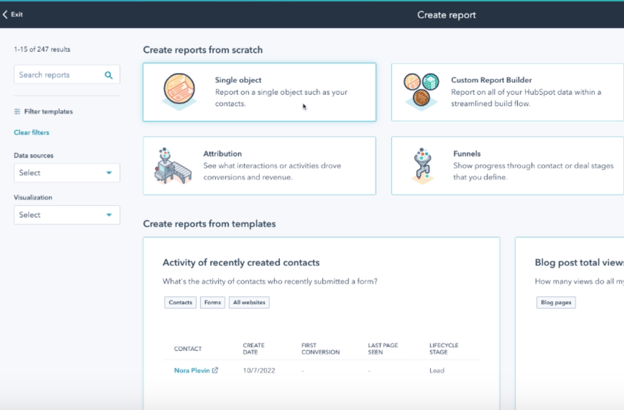
Choose Zaybra Subscription as your one Object Type. Click Next.
In the Data tab at the top, Add Zaybra Subscription properties for
“Free trial conversion” and “ID” only.
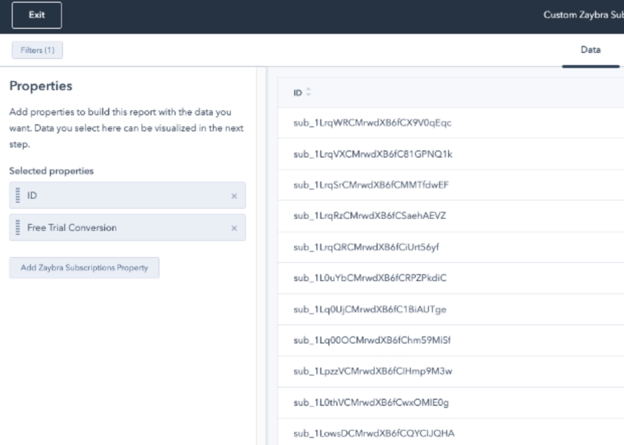
Choose the Visualization tab at the top, then select your preferred chart type here. We chose a pie chart for this example.
Under “Available properties to display”, drag and drop the “Count of Zaybra Subscriptions” and “Free Trial Conversions” properties into the “Displaying” box.
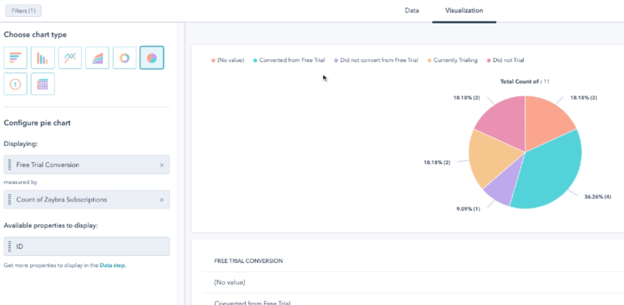
Now you can see on the right that your chart is displaying the filtered information.
Here we will update the filters to only show the information we need.
Click the “Filters” button at the top left of the screen, and select “+ Add Filter”
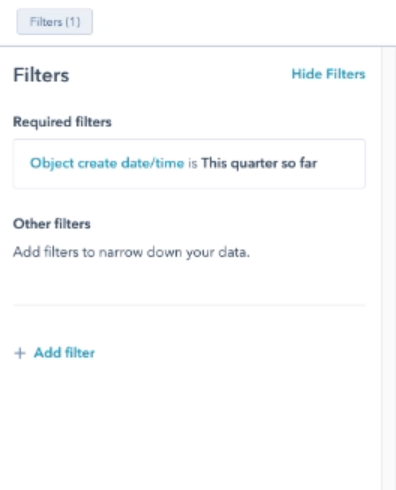
Search for “Free Trial Conversion” and choose the option for “is any of”.
Then select the boxes for “Converted from Free Trial” and “Did not convert from Free Trial”.
Click the button to Apply filter.
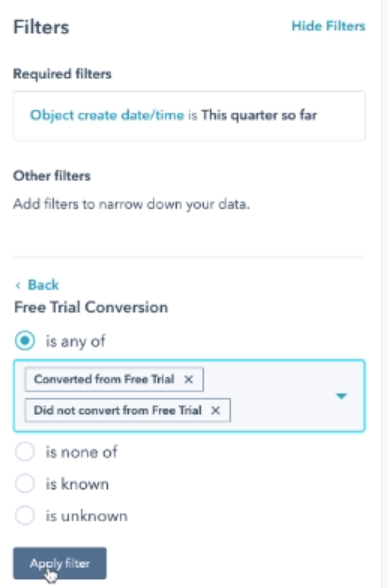
Back on the Filters options, click the “Object create date/time” property to edit it.
Select the option for “is all time”, then click the Update Filter button.
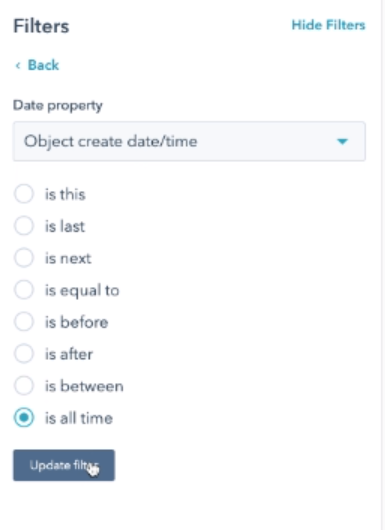
Now you can name this report and add it to your dashboard to view at any time.