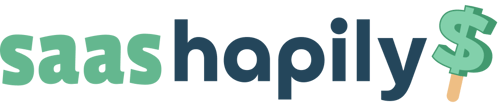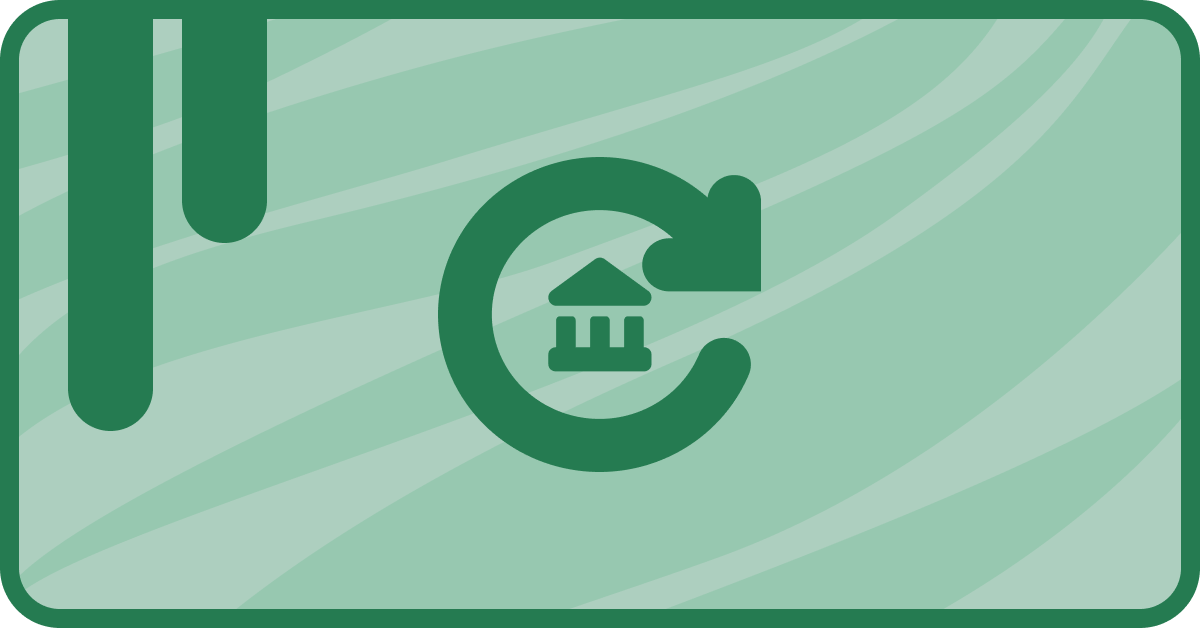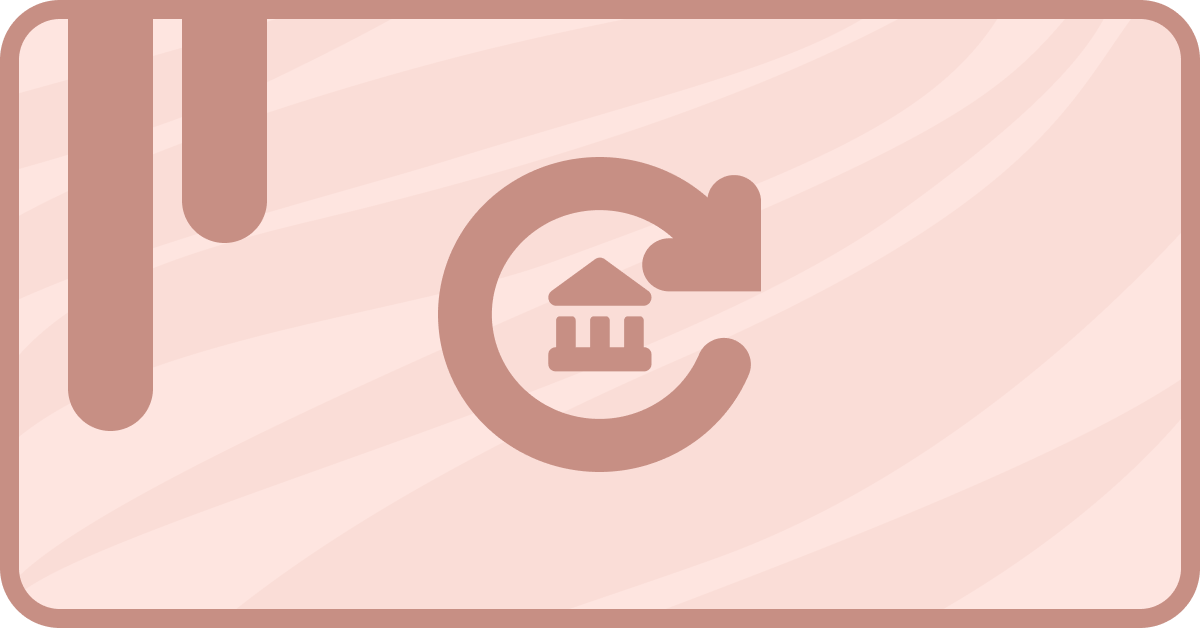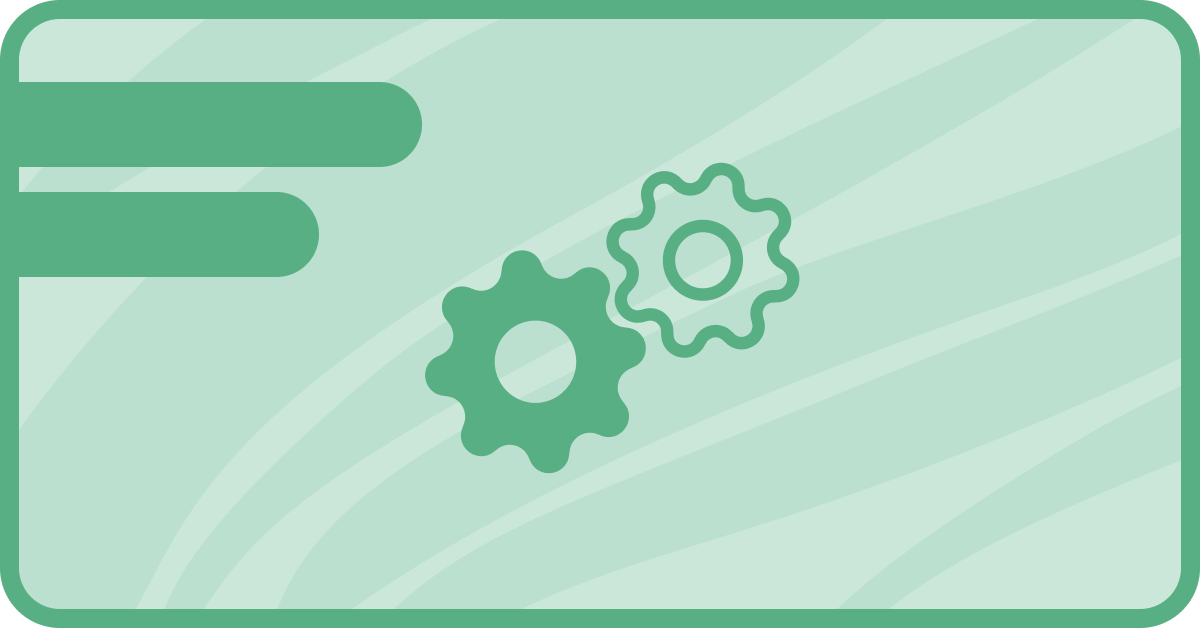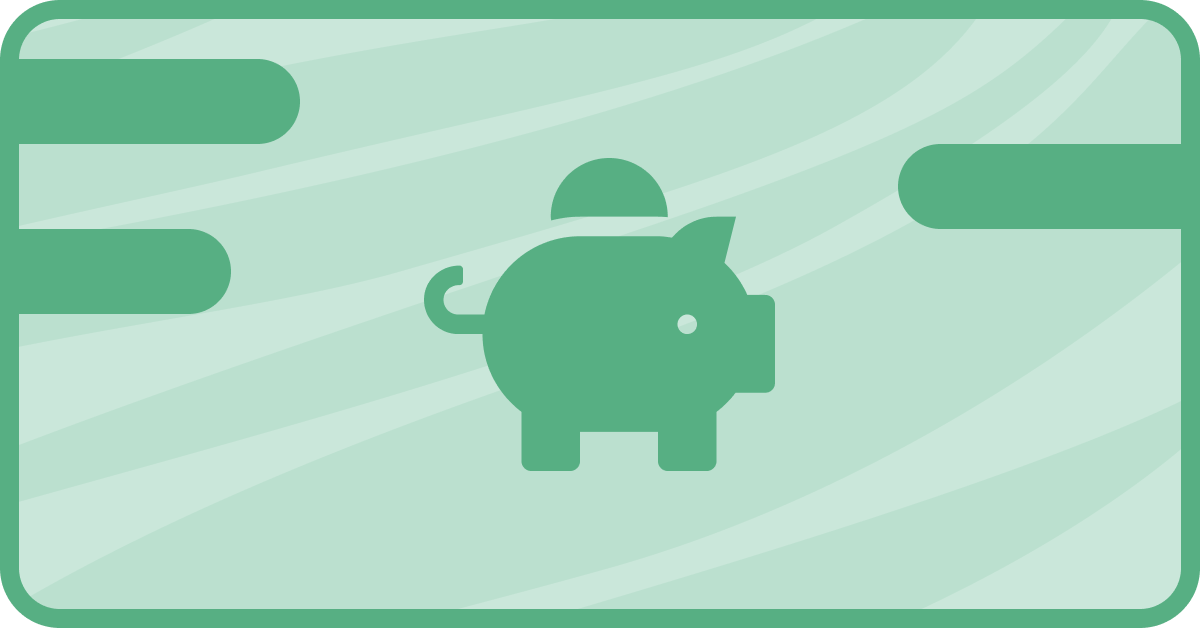A customer reached out and asked you to cancel his subscription huh? Oof. It happens though! Of course now you’ve got a problem:
You’ll have to manually cancel the subscription.
Well if that doesn’t throw salt in the wound! But with saas•hapily, we can make it better! The saas•hapily app includes a workflow action that will automatically cancel subscriptions in Stripe for you. Let’s dive in and see how to set it up!
How to automatically cancel Stripe Subscriptions via HubSpot workflow
Ahhh! Good ol’ workflows. Here to save us from performing the same repetitive tasks over and over again. We can get our cancellation workflow set up pretty easily.
1. Start by creating a saas•hapily Subscription based workflow.
2. Select the Event trigger.
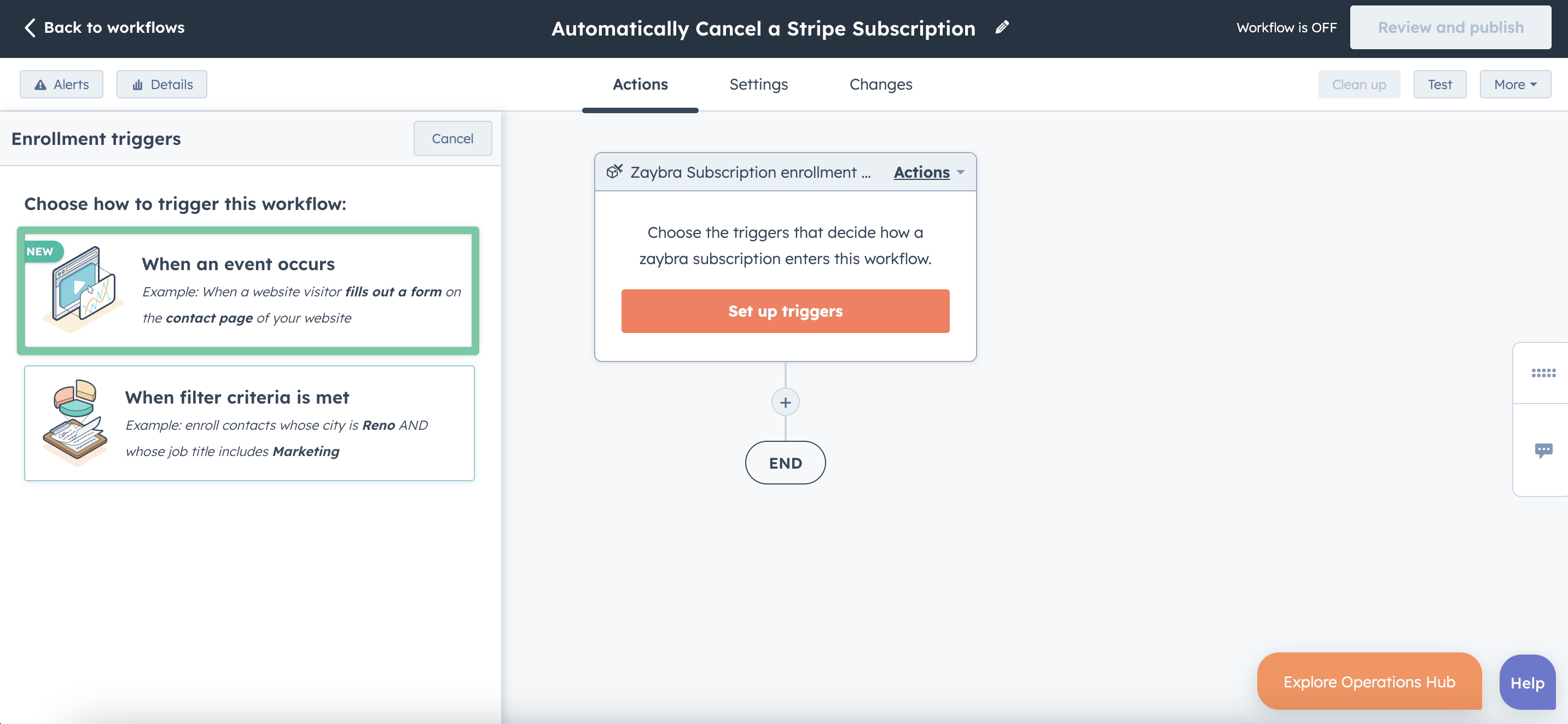
3. Set the enrollment trigger to Property Value Changed saas•hapily Cancelled At is after [Insert Date Here] and saas•hapily Cancellation Reason is known. This will make it so that when you set the saas•hapily Cancelled At and saas•hapily Cancellation Reason properties, the subscription will enter this workflow.
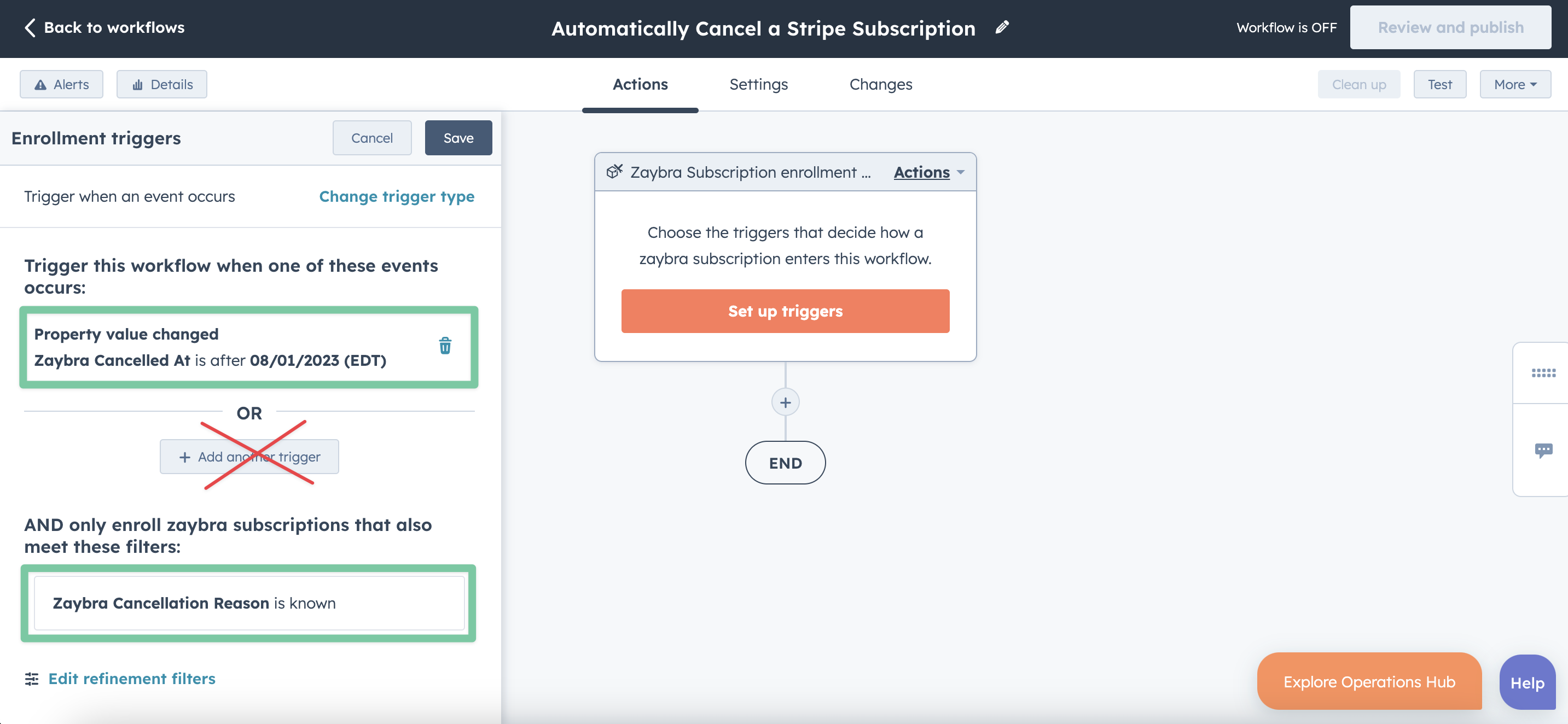
4. Click the + button beneath the workflow trigger and select the Cancel saas•hapily Subscription action. This action will go into your connected Stripe account and perform the cancellation for you! But first we’ll need to give it some details.
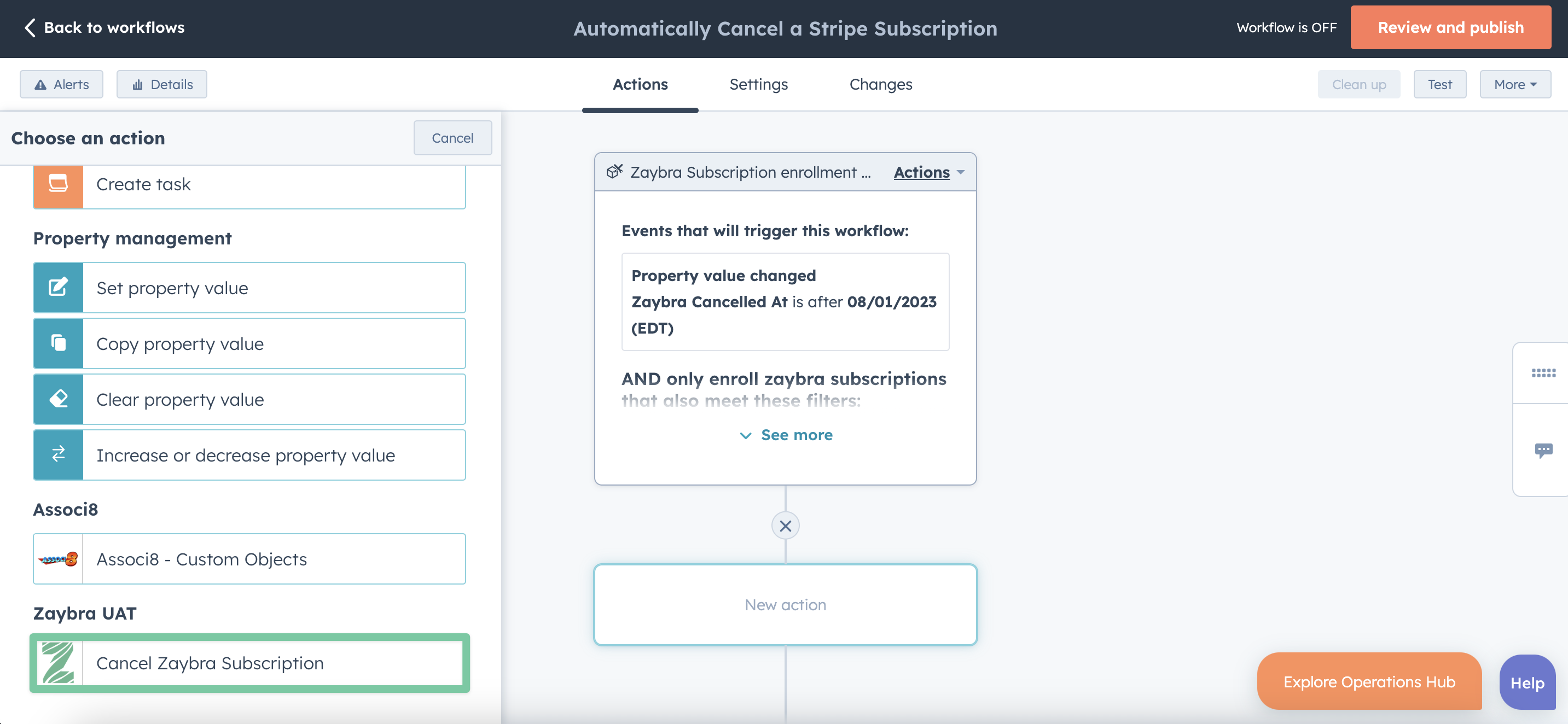
5. Under Subscription ID, add the ID saas•hapily Subscription token. This will take the unique ID of each subscription that enters this workflow. That way, saas•hapily will be able to find it in Stripe!
6. For Cancellation Date, select saas•hapily Cancelled At.
7. For Cancellation Reason, select saas•hapily Cancellation Reason.
8. Click Save and you’re all done!
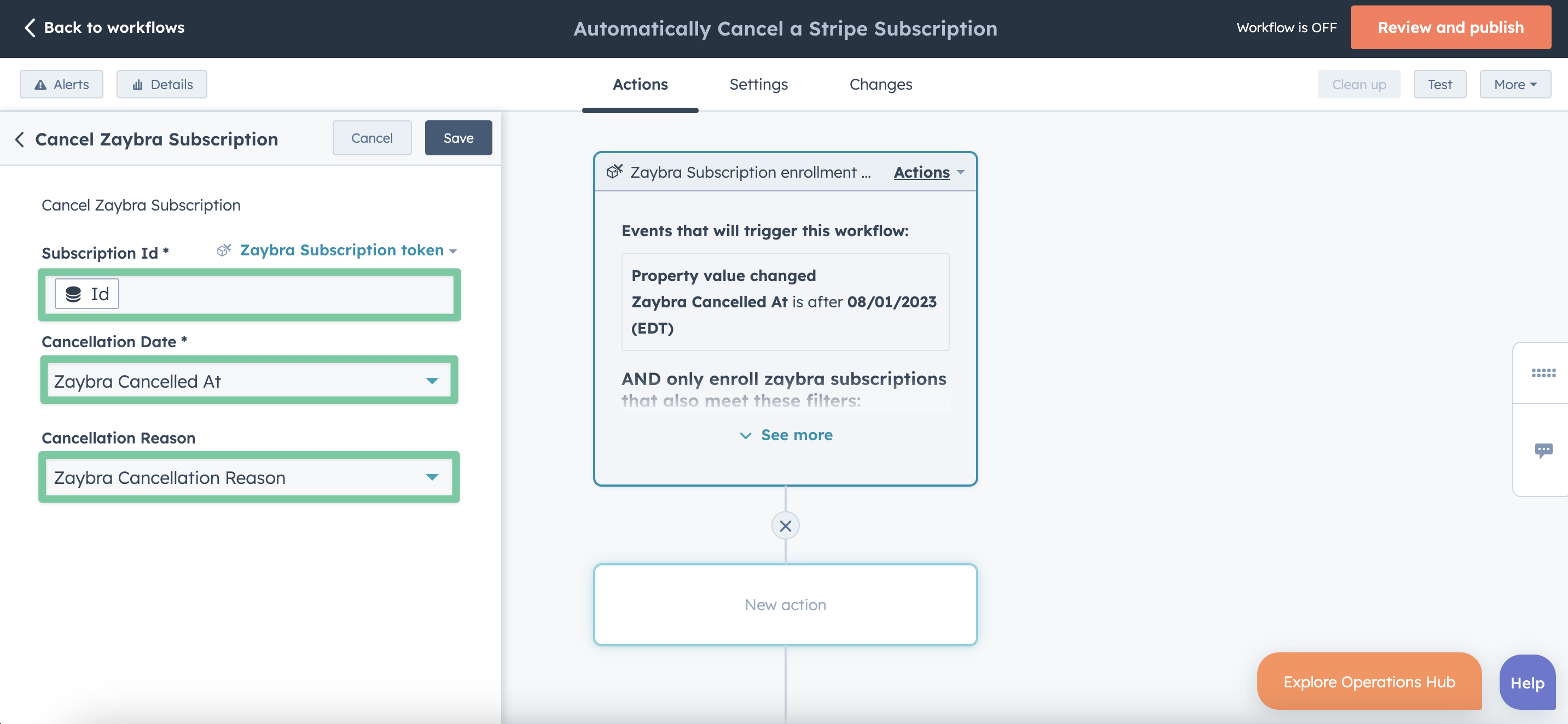
So what’s going to happen when a subscription enters this workflow? saas•hapily will look at its subscription ID and take a peek into your connected Stripe account. It will schedule the subscription to be cancelled the day before your saas•hapily Cancelled At property at 11:59 PM.
It will also autofill the Reason it was cancelled using the saas•hapily Cancellation property you filled out!
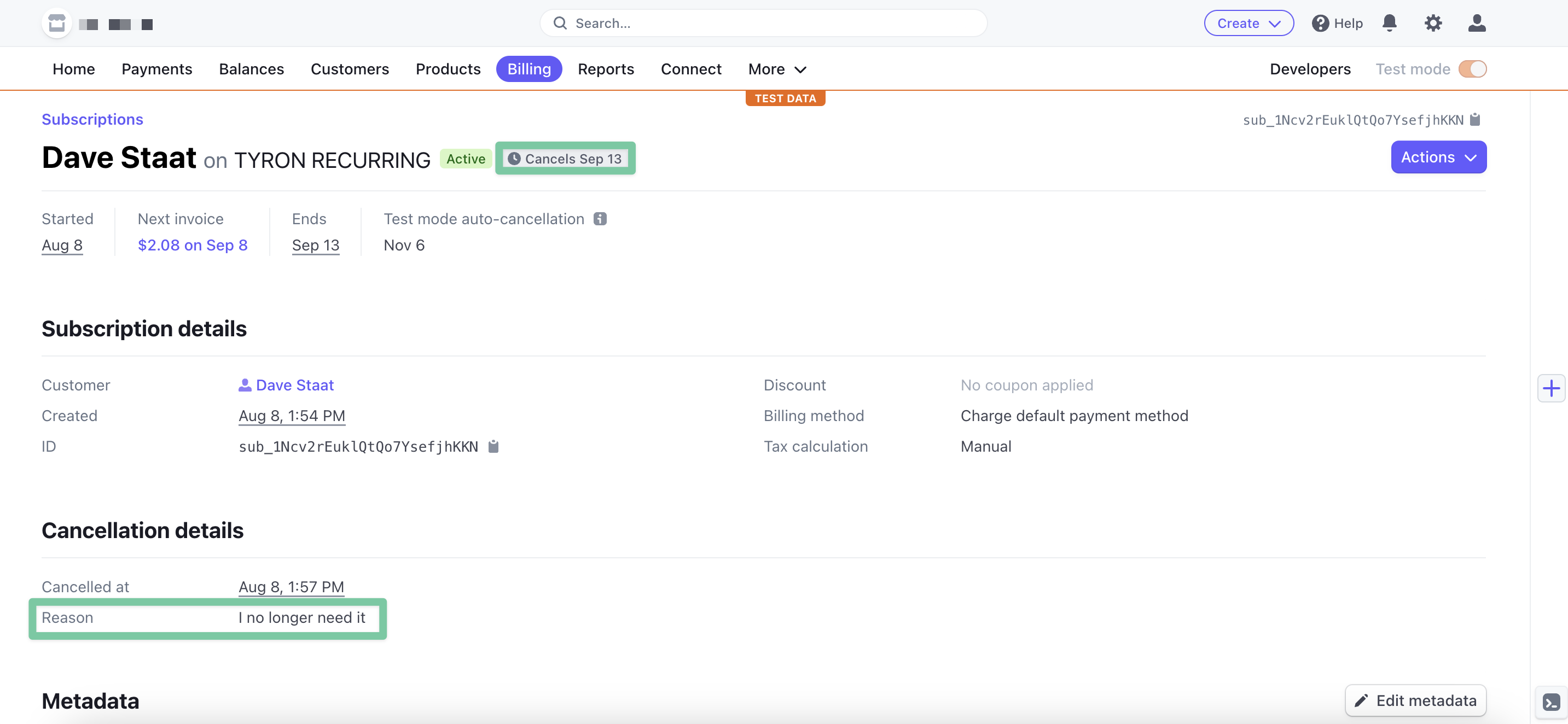
If it seems too good to be true, it’s not. It’s just one of the many ways saas•hapily can make your life easier!
If you enjoyed this post, why not share it with your friends? And if you want to see what else the app can do, check out this blog post on How to Automatically Create a Stripe Invoice Link Using saas•hapily!